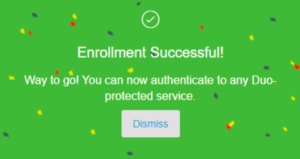In order to use Duo, Augsburg’s Multi-Factor Authentication (MFA) platform, you must enroll a mobile device to serve as the 2nd factor in your login process. Faculty, Staff, and Students are welcome to enroll a device by visiting Enrollment and Device Management. If you already have a device enrolled, you can use the same page to make adjustments. Any questions or concerns, please contact your LFC or techdesk@augsburg.edu.
What to expect?
After you log in onto the Inside Augsburg page, you will be presented with the option to start the setup process.
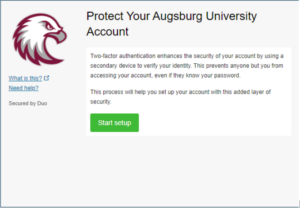
Next, you’ll select the device type and select Continue. (Mobile phones are recommended)
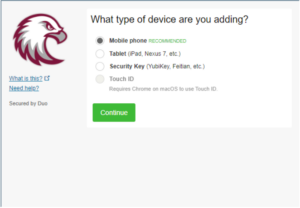
Next and for the purpose of this example, enter your phone number and select Continue.
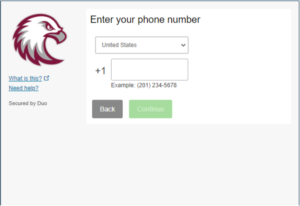
Next, select the phone type.
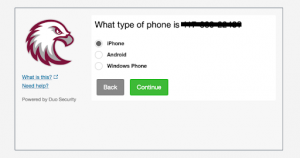
Next, find and install the Duo Mobile app on your device then select I have Duo Mobile installed.
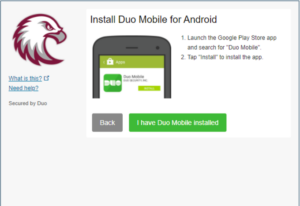
Next, use your phone’s camera to scan the unique QR code presented to you and select Continue.
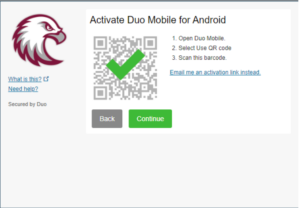
Congratulations! You now have a device enrolled with Duo Mobile.